Ghost Blog on Azure App Services
Check my New blog for using Newer version of Ghost on Azure App Services(Linux). https://ourwayoflyf.com/ghost-v1-0-on-app-service-linux/
Ghost is an open source publishing platform which is beautifully designed, easy to use, and free for everyone. It is written in Javascript, designed to simplify the process of online publishing for individual bloggers as well as online publications.
Why Ghost ?
- You care about a well designed interface
- Your content needs to work well for social and search
- Speed and performance are important to you
You can find a comparison between Ghost vs Wordpress @ link
#####Install Ghost on Azure App Services
- Navigate to azure portal - portal.azure.com
- Search for ghost in marketplace
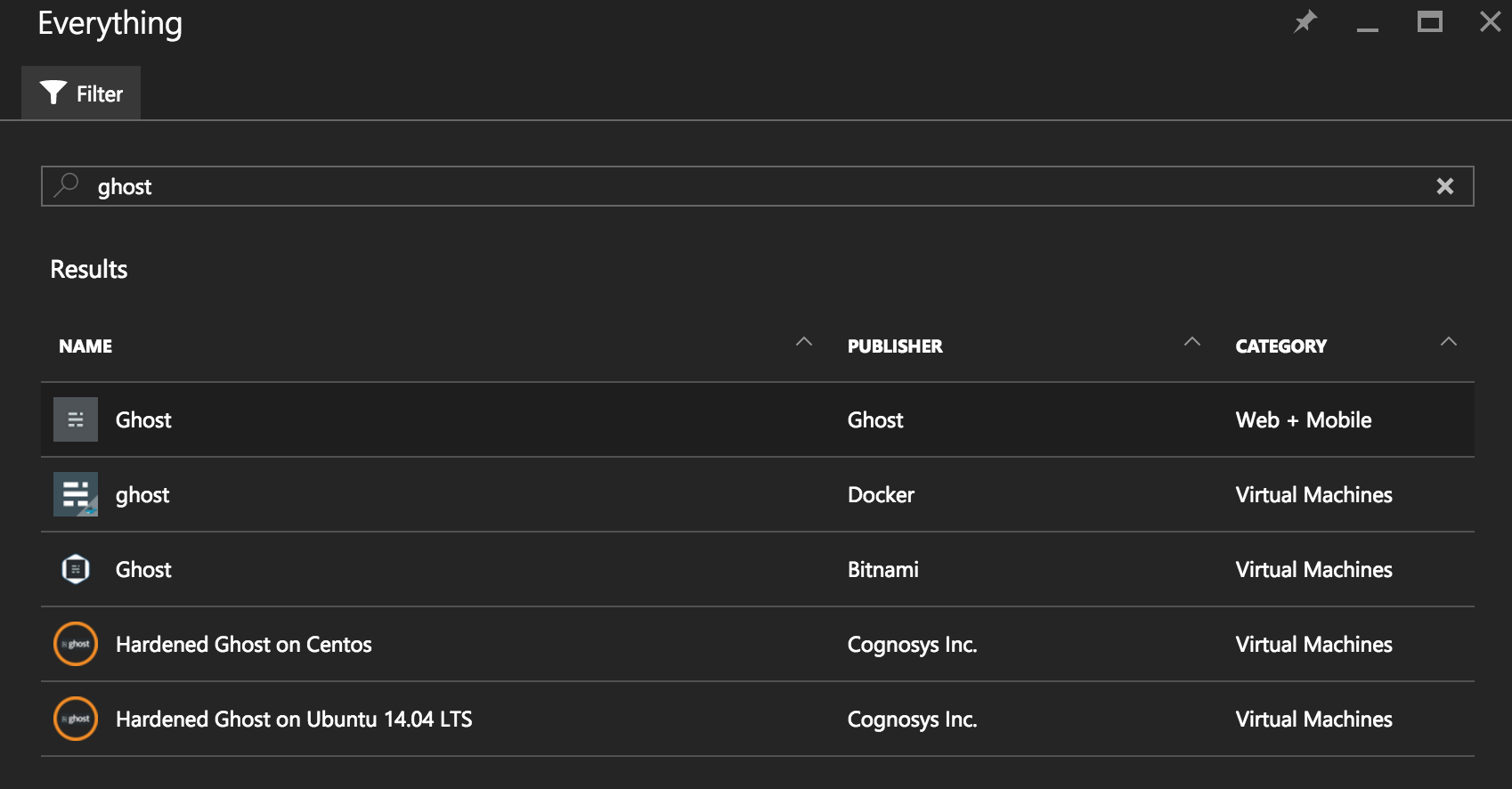
- Choose the option with Web+Mobile as Category.
- Click on Create option and provide required details to finish Install.
- Above step would download content from Ghost-Azure Github and install it in Azure App services Web App
#####Ready for first use
- After install process, Navigate to your web app using
http://<Your_App_Name>.azurewebsites.net/ - It may fail on the first attempt due to cold start but a refresh should bring the blog up and running.
#####Setup Ghost Admin
- Navigate to
https://<Your_App_Name>.azurewebsites.net/ghost/for initial setup process. - During the first visit, it would ask you to create a new account and the same would be marked as owner of existing Blog installation.
- You might try creating a sample post from admin dashboard and check if its available @
http://<Your_App_Name>.azurewebsites.net/
#####Change Theme
- We can find many pre-built themes available online with steps to use that particular theme.
- In my case, I have forked existing theme and made changes to fit my needs My Personal Blog Theme
- To use this, Copy theme folder inside
/content/themesof Ghost Blog using FTP/drag-drop feature in Kudu Console. - Restart Ghost and then go to Ghost’s Settings
http://<Your_App_Name>.azurewebsites.net/ghost/settings/general/. - Choose your new theme from the theme dropdown menu and save your changes.
#####Setup SMTP for sending Email’s Ghost Blog needs a SMTP server to send emails like any other web app. Azure Web App by default doesn’t has a local smtp server in it.
How do we send emails ? We can use third-party service called send-grid.
Using Send-grid :
- Navigate to azure portal - portal.azure.com
- Search for send grid in marketplace
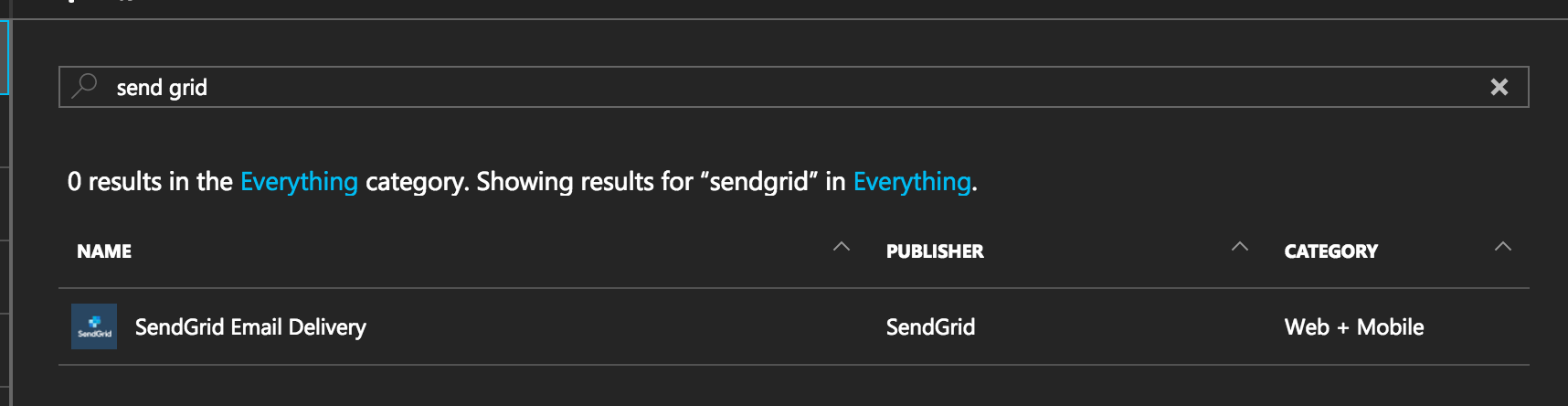
- Click on Create option and provide required details to finish Install. Make a note of
passwordyou have used. - Navigate to send-grid account which you have just created and copy
usernamefrom it. - Add your send-grid config in Ghost Blog Web App App Settings.
emailService -> SendGrid emailUsername -> username from above step emailPassword -> password from above stepEx:
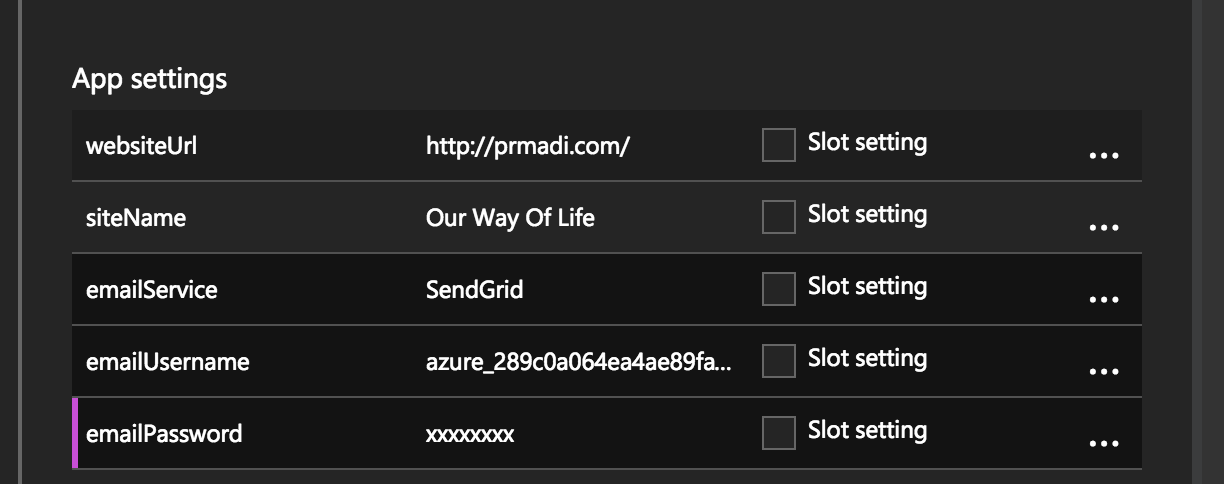
Use MySQL In-App/ClearDb instead of SqlLite
Ghost Blog by default would use SqlLite as database. If you prefer using MySQL database, follow below steps
I don’t want to get into detail about MySQL offerings from azure in this blog. Below Link has details on how to create MySQL database in Azure.
Add below lines of code in config.js file available @ D:\home\site\wwwroot for production/development based on your requirement.
database: {
client: 'mysql',
connection: {
host: 'database_host_name',
user: 'database_username',
password: 'database_password',
database: 'database_name',
charset: 'utf8',
// use below option for MySQL in-app
// port: process.env.WEBSITE_MYSQL_PORT
}
},
Create Backups
You can find info on how to set-up backups for Azure Web Apps at link.
Upgrade Ghost Blog
You might find different guides on updating ghost blog online but the easiest way would be to use sync feature available in Azure portal - portal.azure.com
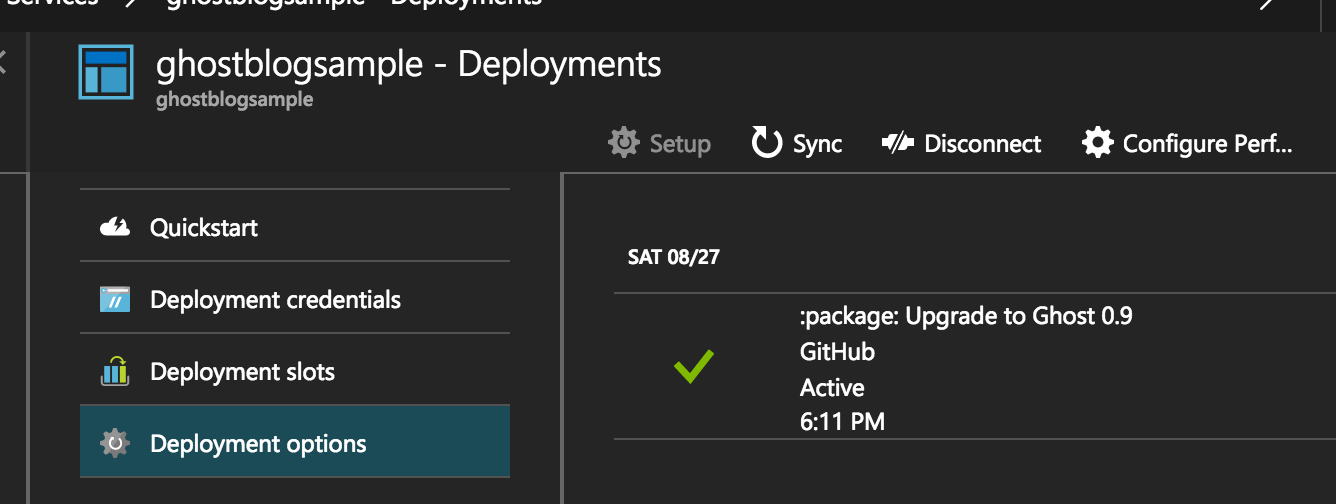
If your app doesn’t work after update process. Check for Useful logs section in https://blogs.msdn.microsoft.com/azureossds/2015/08/19/debug-node-js-web-apps-on-azure/. It might help you debug the issue.
Recently i upgraded my ghost blog from 0.8 to 0.9 resulting in below error
Cannot find module 'lodash/object/assign' To fix above issue, i have navigated to `D:\home\site\wwwroot` in Kudu Console and entered below command to update node modules which fixed the issue
>npm update
Using Custom Domain
Refer Below link to add custom Domain https://azure.microsoft.com/en-us/documentation/articles/web-sites-custom-domain-name/