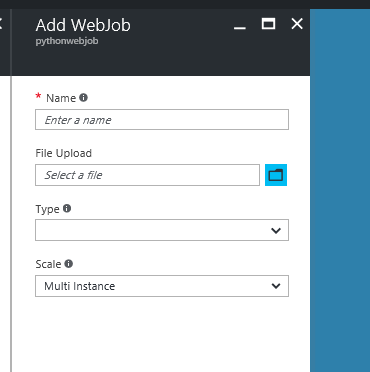Running Python Webjob on Azure App Services using non-default python version
You can run programs or scripts in WebJobs in your Azure App Service web app in three ways: on demand, continuously, or on a schedule. There is no additional cost to use WebJobs.
This article shows how to run Python Webjob on Azure App Services using non-default python version. we would follow below list of steps to do this
- Create a sample app in local
- Create Azure WebApp and Use Site Extension to Upgrade Python
- Add run.cmd file to change default Python version
- Upload the app
- Install dependencies
Create a sample app in local
ex: start.py
import sys
print(sys.version)
Create Azure WebApp and Use Site Extension to Upgrade Python
- Navigate to Azure portal
- Create a new web app
- Navigate to your App Service blade, select Extensions and then Add.
- From the list of extensions, scroll down until you spot the Python logos, then choose the version you need
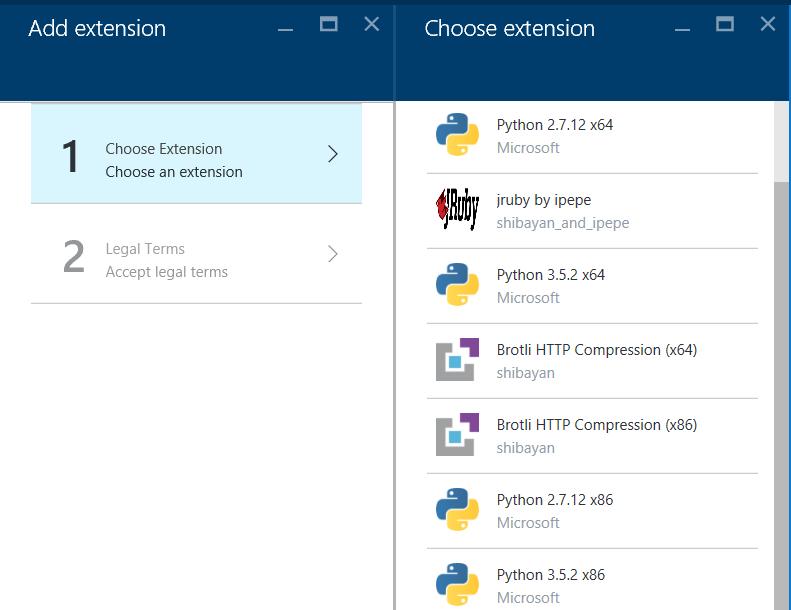
For this blog I’m choosing Python 3.5.2 x64, It would install new version of python @ D:\home\Python35
Add run.cmd file to change default Python version
To give little background, We use the following logic to decide which file is the script to run within the job’s directory:
- Per file type we look first for a file named: run.{file type extension} (for example run.cmd or run.exe ).
- If it doesn’t exists for all file types, we’ll then look for the first file with a supported file type extension.
- The order of file types extension used is: .cmd , .bat , .exe , .ps1 , .sh , .php , .py , .js .
- The recommended script file to have in your job directory is:
run.cmd.
Source: https://github.com/projectkudu/kudu/wiki/Web-jobs
In order for us to use custom python version instead of default python27, we add run.cmd file with below content in it
D:\home\Python35\python.exe start.py
you can use any other file instead of start.py and python version above as per your requirement.
Upload the app
- zip all your app content in local
- Navigate to Azure portal
- Navigate to your App Service blade, select WebJobs and then Add.
- Provide Necessary details like type and others
- After clicking Ok, you should see new webjob available to run
- Below is my webjob output, where i’m printing python version used to run it
Install dependencies
Refer Below link for details http://prmadi.com/install-python-modules-on-azure-app-services/