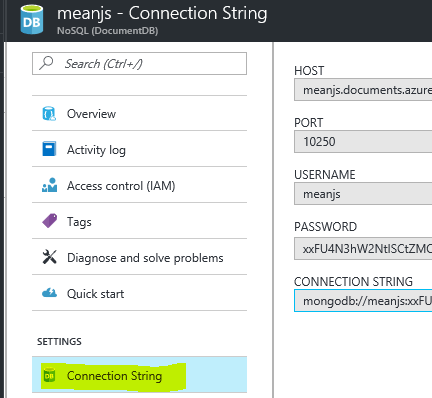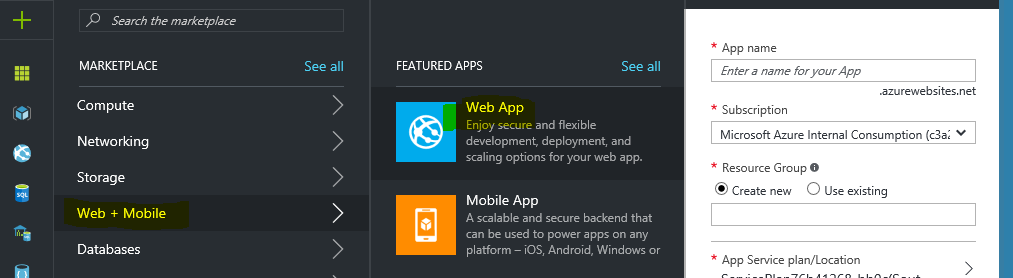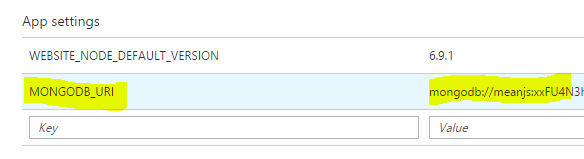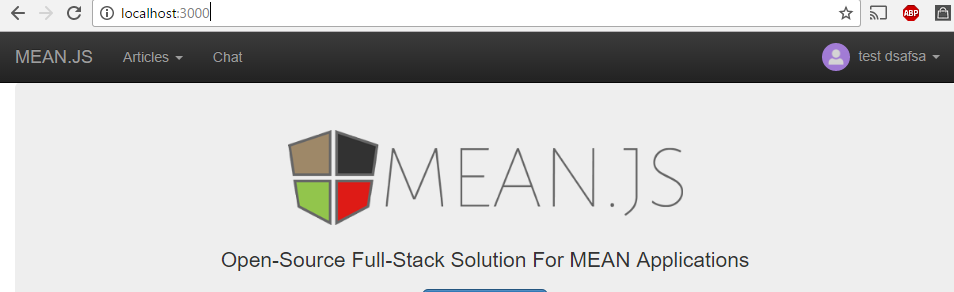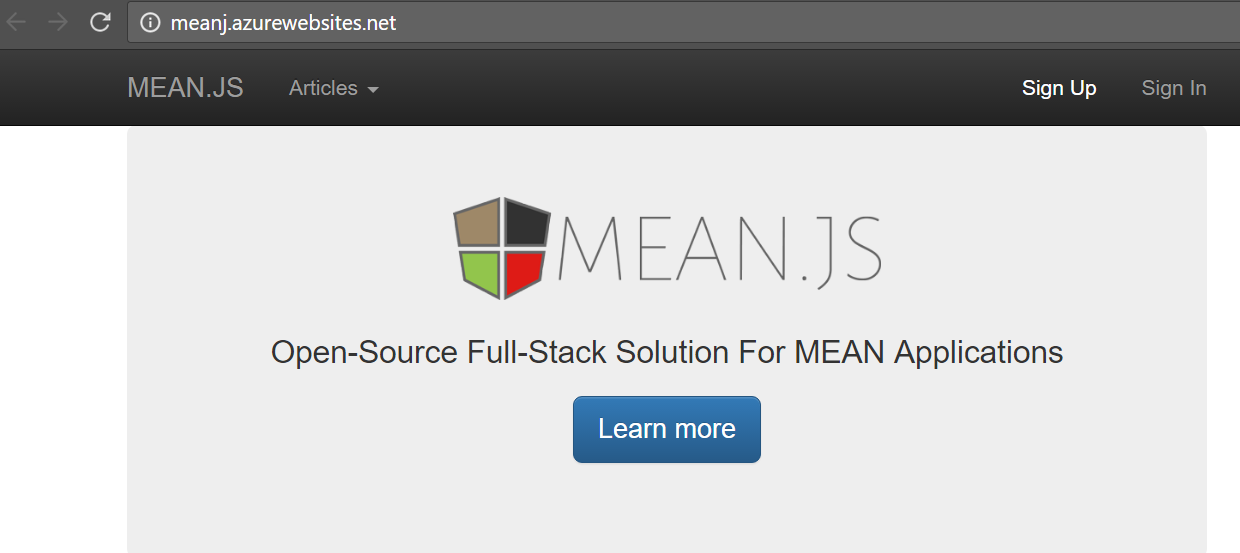Running Mean.js App on Azure App Services with Continuous Integration and Delivery
MEAN.JS is a full-stack JavaScript solution that helps you build fast, robust, and maintainable production web applications using MongoDB, Express, AngularJS, and Node.js.
Pre-requisites:
1) Create a Mongodb instance in Azure Portal
* Navigate to Azure Portal and search for mongodb in Marketplace
* You should find different options. For this blog, I’m choosing SAAS option from Microsoft.

MONGO_Connection_String
2) Create a App Services Web App in Azure Portal
- Navigate to Azure Portal and click on Web+Mobile option to select Web App
- Finish Next steps to create a web app by providing necessary details.
- After Creating Web App, Navigate to Application Settings and add below App settings
Key : MONGODB_URI Value : MONGO_Connection_String from above step. - Set-up Continuous Deployment. Details are available at https://docs.microsoft.com/en-us/azure/app-service-web/app-service-continuous-deployment. For this blog, I’m using local git deployment.
You can find a Sample Mean.js project with below operations @ GitHub Link
Getting Started
You can find below steps @ http://meanjs.org/docs.html. For convenience, I would include important steps here
If you have git installed on your Laptop, Use below command to download latest meanjs code.
git clone https://github.com/meanjs/mean.git meanjs
Running in Local environment
Install Node Modules: Make sure your NODE_ENV is not set to production as we need both dependencies and devDependencies in local.
npm install
Install Bower Components: After installing node modules, it should have created bower executable in ./node_modules/.bin folder. We can utilize that instead of installing bower globally.
.\node_modules\.bin\bower install
Note: Set MONGOHQ_URL or MONGODB_URI if you don't have mongo instance running in local env. Check config/env/development.js file for details
Run App Enter below command and navigate to http://localhost:3000/ in browser. It would run gulp tasks in this section mentioned in gulpfile.js.
npm start
Running in Azure App Services
Using Custom Deployment Script: Azure Source Control deployment process would involve below steps
- Moves content to azure web app
- Creates default deployment script, if there is no .deployment file in web app root folder
- Run’s deployment script. In case of a nodejs app it would do npm install here
At Step 2, Instead of deployment process creating a default script. We can include custom deployment script and change it’s content to run other tasks.
I have a separate Blog on this topic. Please Refer https://prmadi.com/azure-custom-deployment/
We would basically need to add two new files
.deployment file with below content inside it
[config]
command = bash deploy.sh
deploy.sh file with content from Link.
What are we doing in this deploy.sh other than default actions ?
- Install node modules (By default it would ignore devDependencies as NODE_ENV would be production, So we need to change Deployment Script to run extra npm install with –only=dev flag)
# 3. Install NPM packages if [ -e "$DEPLOYMENT_TARGET/package.json" ]; then cd "$DEPLOYMENT_TARGET" eval $NPM_CMD install --production eval $NPM_CMD install --only=dev exitWithMessageOnError "npm failed" cd - > /dev/null fi - Add Content to Install bower components
# 4. Install Bower modules if [ -e "$DEPLOYMENT_TARGET/bower.json" ]; then cd "$DEPLOYMENT_TARGET" eval ./node_modules/.bin/bower install exitWithMessageOnError "bower failed" cd - > /dev/null fi - Add Content to Run Gulp Tasks
# 5. Run Gulp Task if [ -e "$DEPLOYMENT_TARGET/gulpfile.js" ]; then cd "$DEPLOYMENT_TARGET" eval ./node_modules/.bin/gulp prod exitWithMessageOnError "gulp failed" cd - > /dev/null fi - Change gulpfile.js (Here it’s starting nodemon which we really don’t need in production app. Replace
prodtask with below content in gulpfile.js)
// Run the project in production mode
gulp.task('prod', function (done) {
runSequence(['copyLocalEnvConfig', 'makeUploadsDir', 'templatecache'], 'build', 'env:prod', 'lint', done);
});
There are two other changes
- Lock nodejs/npm version in package.json file
- Remove nodemon from gulpfile.js
Below commit diff has all the changes i made to make it run in Azure App Services - Windows. https://github.com/prashanthmadi/mean/commit/f509f1eaec397784e4d62c62552d08ca33c229e6
Publish App
Navigate to your root folder and commit your changes to WEB_APP_GIT_URL
git init
git add .
git commit -m "initial commit"
git remote add meanapp WEB_APP_GIT_URL
git push meanapp master
Here is my App on Azure After publish
You can find a Sample Mean.js project with above operations @ GitHub Link