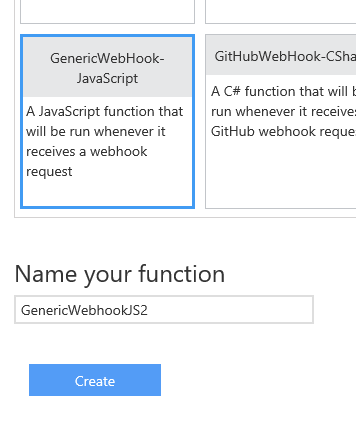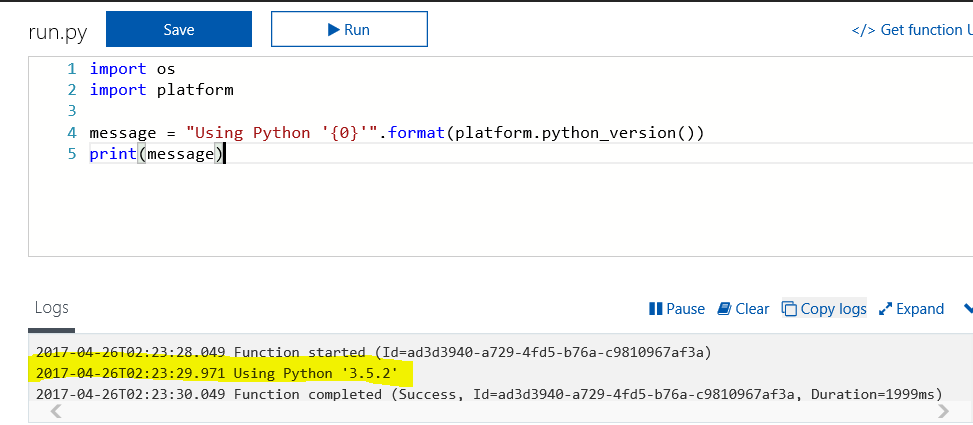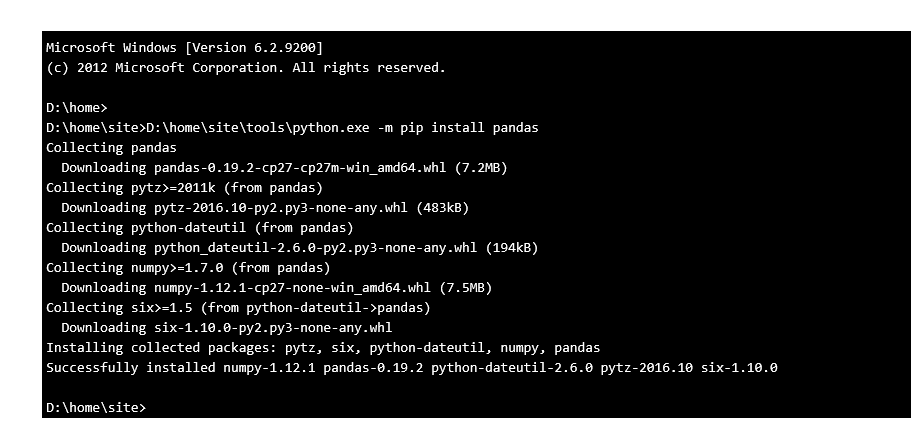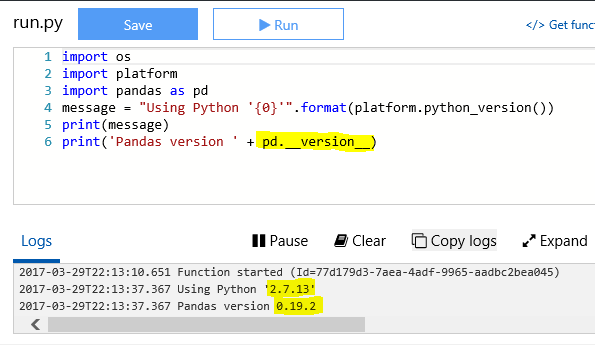(Deprecated) Running Python Code on Azure Functions App
Update 11/7/18
Retiring this in favor of Azure Functions V2
http://aka.ms/functions-python-preview
Update 4/25/17 : Adding steps to install python from Site Extensions. These are Python binaries patched to work well in Azure App Services. Thanks to Steve Dower for contributing Python Site extensions and keeping them up-to-date.
Azure Functions is an event driven, compute-on-demand experience that extends the existing Azure application platform with capabilities to implement code triggered by events occurring in Azure or third party service as well as on-premises systems.
More Info : https://azure.microsoft.com/en-us/blog/introducing-azure-functions/ Get Started with Azure Functions @ https://azure.microsoft.com/en-us/services/functions/
In this blog, I would provide details to run Python Code in Azure Functions. Below are the steps I would follow
- Create Function App in Azure Portal
- Using Custom Python Version
- Install and Use Third-party Modules
Note: Python is still in experimental mode for Azure Functions, so this experience is going to change before it comes to General Available
Create Function App in Azure Portal
Follow content in below link to quickly create a Function App in Azure Portal https://docs.microsoft.com/en-us/azure/azure-functions/functions-create-first-azure-function
Adding your First Python Function
Python is still in experimental phase, so there is no easy way to create a function. I would use a little hack for now but it might change in future
- Select GenericWebHook-JS from available templates in portal and create it
- Create new file
run.pywith below content and delete index.js using View Files Nav on right
import os
import platform
message = "Using Python '{0}'".format(platform.python_version())
print(message)
Above code will print the Python version after clicking Run Button on top
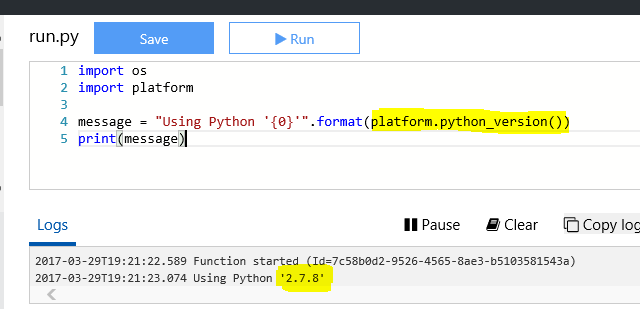
Using Custom Python Version
You might have realized that it uses Python v2.7.8 from above output which is very old. In this section I would provide details to upgrade python version
To Install Custom Python Version,
- Navigate to Kudu Console - https://
Your_APP_NAME.scm.azurewebsites.net/DebugConsole - Run Below command in kudu cli to install Python in
D:\home\site\toolsFolder
nuget.exe install -Source https://www.siteextensions.net/api/v2/ -OutputDirectory D:\home\site\tools python352x64
Above command will install Python v3.5.2 64-bit. For other python versions/arch refer below link https://www.siteextensions.net/profiles/steve.dower
- We need to have python.exe in D:\home\site\tools Folder. so lets move sub-folder content(
D:\home\site\tools\python352x64.3.5.2.6\content\Python35) toD:\home\site\toolsusing below commandmv /d/home/site/tools/python352x64.3.5.2.6/content/python35/* /d/home/site/tools/Click Run for the function we created earlier in portal and it should use newer version of python now.
Install and Use Third-party Modules
- Navigate to Kudu Console - https://
Your_APP_NAME.scm.azurewebsites.net/DebugConsole - Run below command to install pandas module in function app
D:\home\site\tools\python.exe -m pip install pandas
You can replace pandas with any other module in above command
Refer below link on different ways to install Python modules in app services https://prmadi.com/install-python-modules-on-azure-app-services/
Using Panda module in our example code
import os
import platform
import pandas as pd
message = "Using Python '{0}'".format(platform.python_version())
print(message)
print('Pandas version ' + pd.__version__)
Final Output :
Function App Using Custom Python version(2.7.13) and Third-party Module(Pandas)
Additional Info
1. How do I read post data in HTTP trigger ?
postreqdata = open(os.environ['req']).read()
print postreqdata
2. How do I output data in HTTP response ?
response = open(os.environ['res'], 'w')
response.write("hello world prashanth")
response.close()
Troubleshoot
Logging:
- Use basicConfig of logging and set filename. you should see file created in function folder with “Watch out!”.
import logging logging.basicConfig(filename='example.log',level=logging.DEBUG) logging.warning('Watch out!')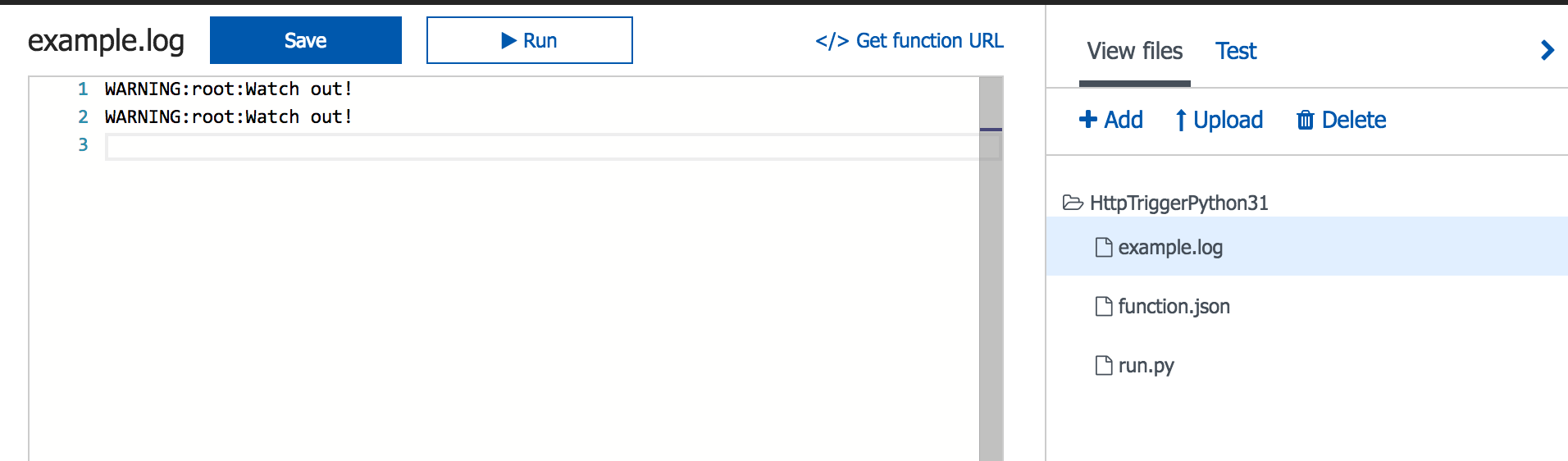
References :
WHY ARE THERE SO MANY PYTHON INSTALLERS? http://stevedower.id.au/blog/why-so-many-python-installers/
Thanks to Chris Anderson (@crandycodes) in helping me write this blog. Thanks to Laurent Mazuel for blog-review and making it better.