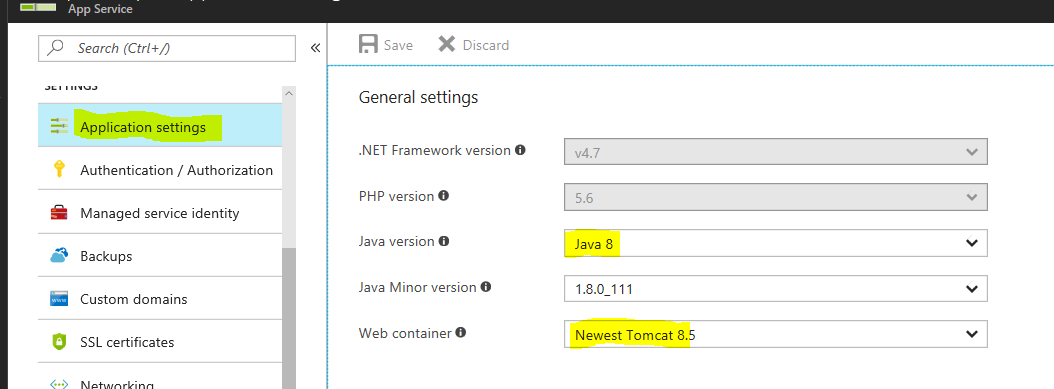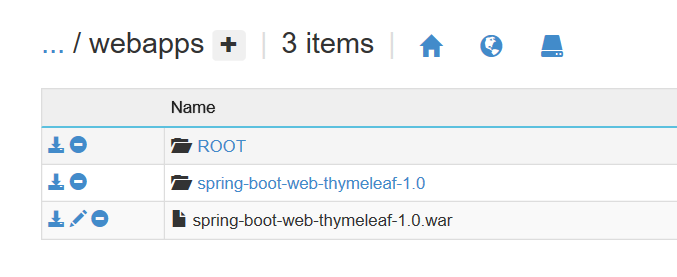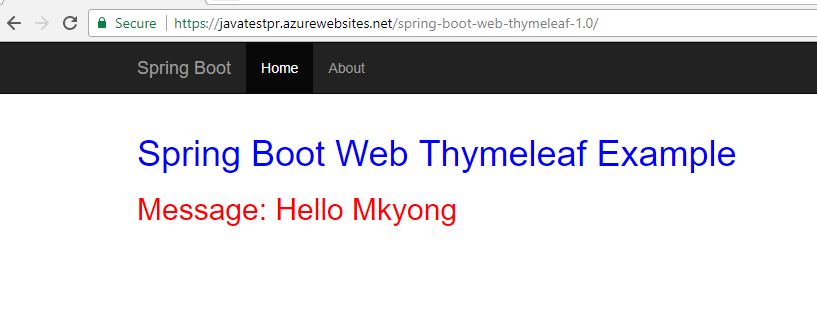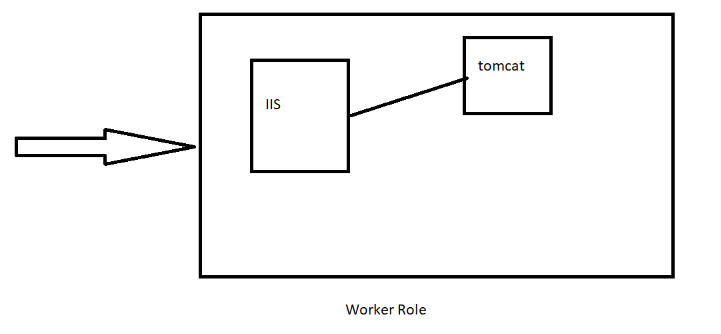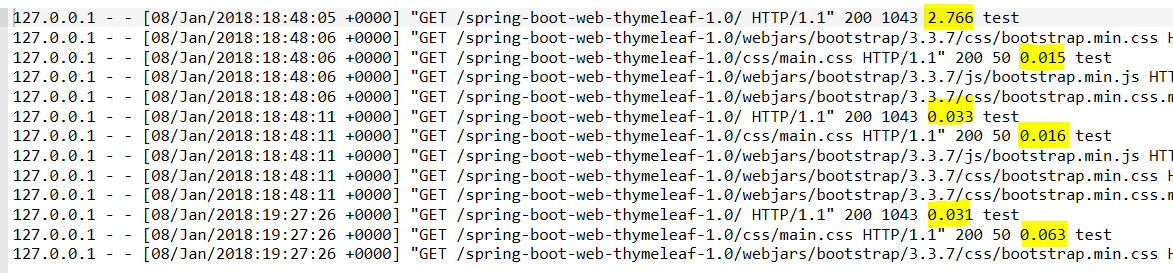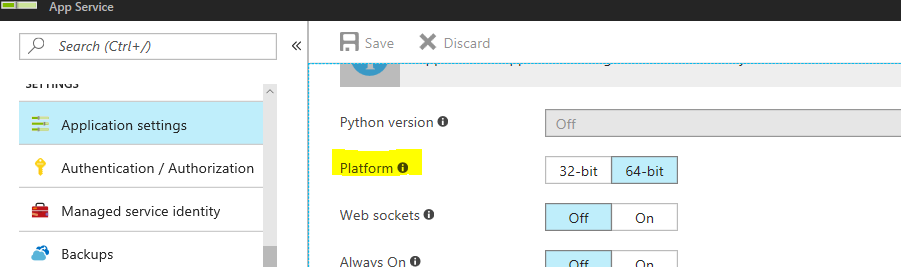Using Custom Tomcat Configuration in Azure App Services(Windows)
Azure makes it easy to deploy and scale Java apps, using the tools you know and love. You can easily get started following below link https://docs.microsoft.com/en-us/java/azure/
There are multiple approaches to run Java app on Azure App Services. One such would be to use Application Settings for enabling Java and Web Container.
After Enabling above options,
- Navigate to kudu Console
https://<Your_App_Name>.scm.azurewebsites.net/DebugConsole - Go to
D:\home\site\wwwrootfolder and you should find a webapps folder inside it. - You can drop your app’s .war file inside webapps folder (as in below image)
- It would explode automatically and your app should be up and running
Here is how it works internally, Request reaches one of your worker instance and hits IIS which in-turn forwards it to Tomcat.
After couple of days, you might want to Add/Change tomcat config while using existing approach. You should be able to find tomcat config files in D:\Program Files (x86)\apache-tomcat-x.x.xx\conf but unfortunately these files are not editable.
Scienario : By Default, Tomcat doesn’t print time taken for request in site access log. Here i would alter tomcat config using a workaround for above approach to print time_taken.
- Create a
web.configfile insideD:\home\site\wwwrootwith below content in it
<?xml version="1.0" encoding="UTF-8"?>
<configuration>
<system.webServer>
<handlers>
<remove name="httpPlatformHandlerMain" />
<add name="httpPlatformHandlerMain" path="*" verb="*" modules="httpPlatformHandler" resourceType="Unspecified"/>
</handlers>
<httpPlatform processPath="D:\Program Files (x86)\apache-tomcat-8.5.20\bin\startup.bat" requestTimeout="00:04:00" arguments="-config D:\home\site\wwwroot\conf\server.xml start" startupTimeLimit="60" startupRetryCount="3" stdoutLogEnabled="true">
<environmentVariables>
<environmentVariable name="CATALINA_OPTS" value="-Xms1024m -Xmx1024m -Dport.http=%HTTP_PLATFORM_PORT% -Dsite.logdir=d:/home/LogFiles/ -Dsite.tempdir=d:/home/site" />
</environmentVariables>
</httpPlatform>
</system.webServer>
</configuration>
web.config is an IIS configuration file and we are using it to pass extra config in arguments to tomcat when it starts tomcat for the first request.
Note: Here i have set processPath to D:\Program Files (x86)\apache-tomcat-8.5.20\bin\startup.bat. Change it as per your requirement
As you can see above, we are passing D:\home\site\wwwroot\conf\server.xml as our new tomcat config file.
- Create new server.xml file at above mentioned location and copy content from
D:\Program Files (x86)\apache-tomcat-x.x.xx\conf\server.xml
Alter its value to obtain required config. I have added %T in pattern for site_access_log as below
<Valve className="org.apache.catalina.valves.AccessLogValve" directory="${site.logdir}" prefix="site_access_log" suffix=".txt" pattern="%h %l %u %t "%r" %s %b %T" />
Here is my site_access_log with time_taken printed in it.
Troubleshoot:
- App did not start after above configuration.
Make sure your app is using 64-bit java/platform. In above web.config file we have added few extra
CATALINA_OPTSthat doesn’t go well on 32-bit.
Reference:
https://docs.microsoft.com/en-us/iis/extensions/httpplatformhandler/httpplatformhandler-configuration-reference